 . In the dialog that will be shown you can enter the options mentioned above.
. In the dialog that will be shown you can enter the options mentioned above.Replacing text
With the function "Replace" you can search for text of part of a text in your album and replace it with another text. You can indicate which types of objects must be searched. For example, you can indicate that only labels or only labels above stamps or only free text objects must be searched.
Furthermore, you can indicate if your search must be case sensitive and if your search must start from the first page or from the selected object.
You can find the function "Replace" in the main menu Search and then Replace...  . In the dialog that will be shown you can enter the options mentioned above.
. In the dialog that will be shown you can enter the options mentioned above.
Press OK to start the function "Replace". Stamp Album Studio will navigate to the first object that contains the text. The text will be highlighted. Then it will be asked if you want to replace this text. With the button All you can indicate that you want to replace all incidences of the text in the album.
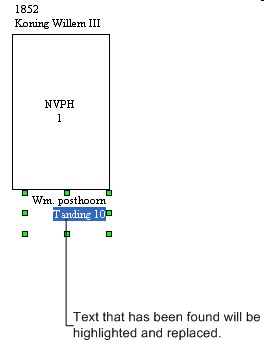
Find next
To replace more texts you can use the function “Find Next”. This function repeats the function “Replace” but starts from the last object that was found containing the text.
You can find the function "Find Next" in the main menu Search and then Find...  .
.
See also:
Copyright © 2007, Arvades